Page Variables
Pages have access to variables that are inserted into content dynamically. These variables are configured through the CTFd configuration page and then inserted into the HTML when it's loaded.
Variables can be accessed as {{ variable }}.
For example if your variable is ctf_name, it can be inserted into Page content as {{ ctf_name }} as shown below.
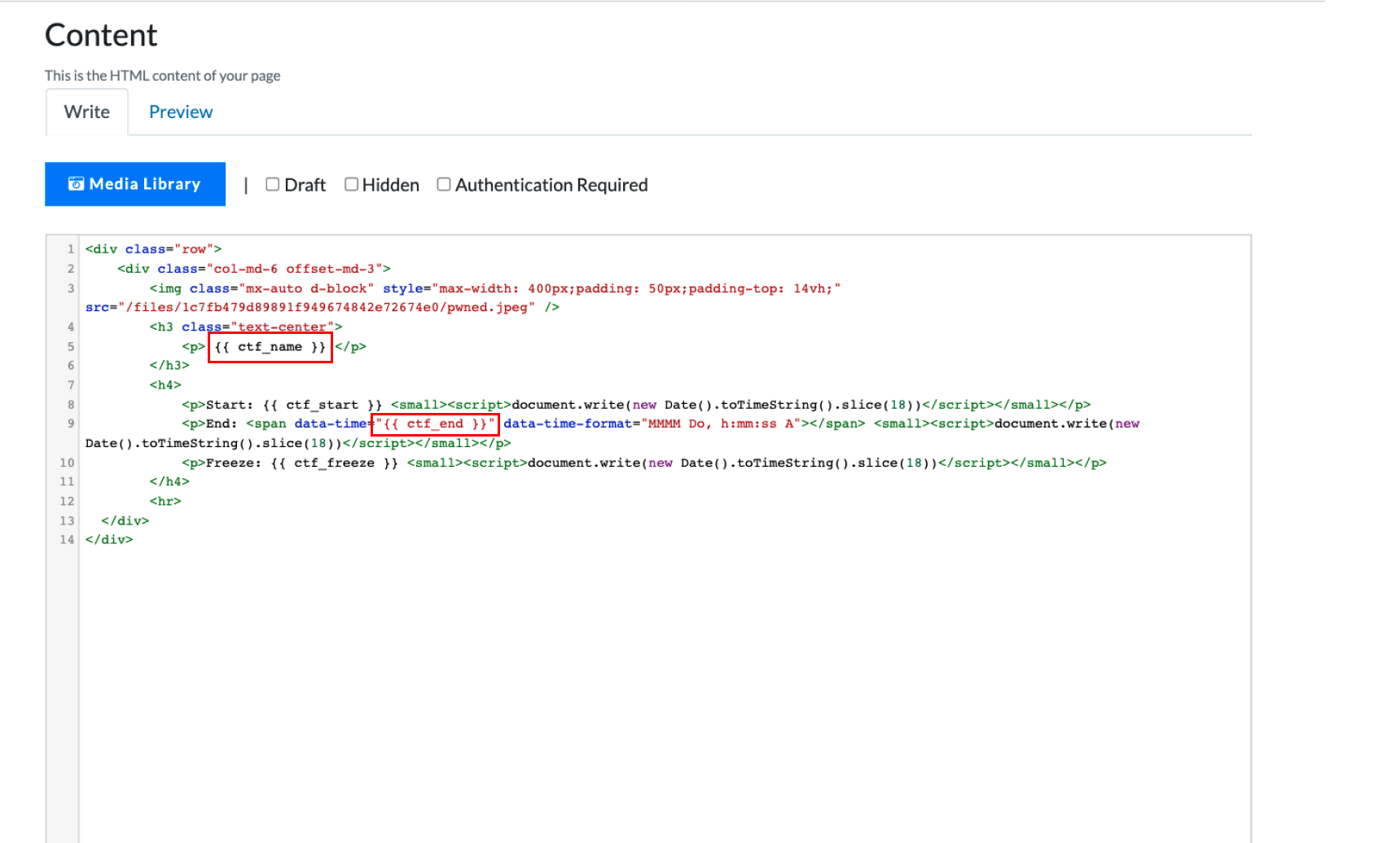
Available Variables
ctf_name - The event name
ctf_description - The event description
ctf_start - The event start time as an ISO8601 timestamp (e.g. 2021-12-21T01:40:00Z)
ctf_end - The event end time as an ISO8601 timestamp (e.g. 2021-12-21T01:40:00Z)
ctf_freeze - The event freeze time as an ISO8601 timestamp (e.g. 2021-12-21T01:40:00Z)
Examples
Countdown Timer
Install a countdown timer on any Page by copying the below code into any Page and configuring the CTF Start Time in the Config Panel.
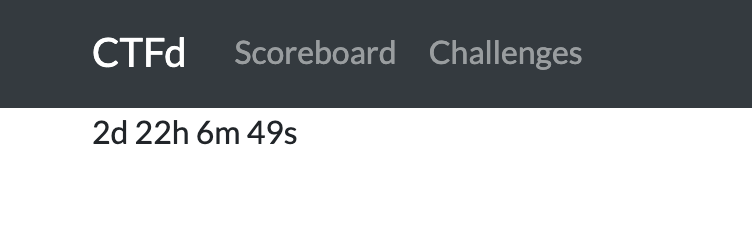
<!-- https://www.w3schools.com/howto/howto_js_countdown.asp -->
<p id="demo"></p>
<script>
// Set the date we're counting down to
var countDownDate = new Date("{{ ctf_start }}").getTime();
// Update the count down every 1 second
var x = setInterval(function () {
// Get today's date and time
var now = new Date().getTime();
// Find the distance between now and the count down date
var distance = countDownDate - now;
// Time calculations for days, hours, minutes and seconds
var days = Math.floor(distance / (1000 * 60 * 60 * 24));
var hours = Math.floor(
(distance % (1000 * 60 * 60 * 24)) / (1000 * 60 * 60)
);
var minutes = Math.floor((distance % (1000 * 60 * 60)) / (1000 * 60));
var seconds = Math.floor((distance % (1000 * 60)) / 1000);
// Display the result in the element with id="demo"
document.getElementById("demo").innerHTML =
days + "d " + hours + "h " + minutes + "m " + seconds + "s ";
// If the count down is finished, write some text
if (distance < 0) {
clearInterval(x);
document.getElementById("demo").innerHTML = "EXPIRED";
}
}, 1000);
</script>