Hosted Subdomains
Hosted CTFd instances are automatically provisioned with a subdomain chosen by the creator. For example: subdomain.ctfd.io. Instances will be available by default on their hosted subdomain.
All hosted CTFd instances can use a custom domain (e.g. ctf.domain.com). Setup instructions for custom domains are available below.
Because of infrastructure requirements, hosted subdomains cannot be disabled. If you wish to rename your hosted subdomain please contact support. In addition, subdomains cannot be reserved for any users without having an instance active.
Setting up a Custom Domain
Hosted CTFd instances support the setting of a custom domain where your instance will be accessible at in addition to the .ctfd.io subdomain chosen during the creation of the instance.
In addition to being accessible at the custom domain, CTFd will also send emails from the noreply email at your custom domain. For example if your custom domain was ctf.domain.com, emails would be sent from [email protected]. By default they come from [email protected].
If you wish to have your instance at the root or apex domain (that is, at example.com instead of ctf.example.com), you may need to switch DNS providers to a DNS provider that supports CNAME Flattening, ALIAS records, or ANAME records first.
To set this custom domain use the following instructions:
Go to https://cloud.ctfd.io/admin to see all hosted CTFd instances you have deployed
Select your chosen instance and click the blue gear icon on the right.
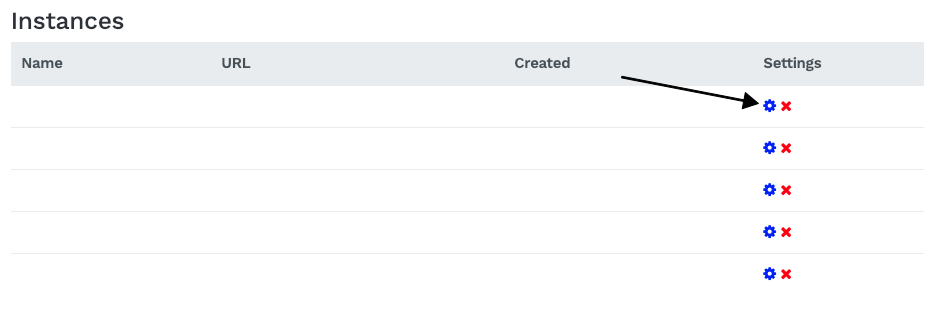
Enter your chosen custom domain into the input and click the Next Step button.
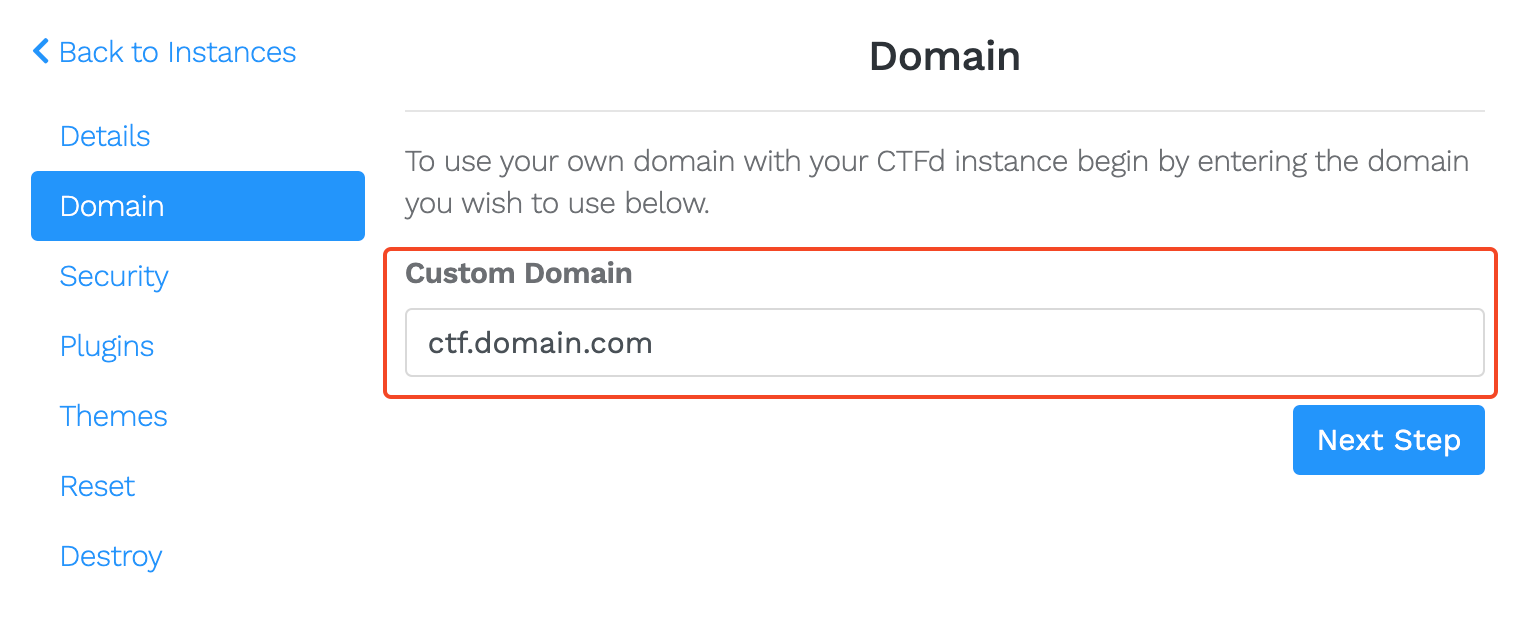
You will be shown a set of DNS records. Set these DNS records at your domain's DNS provider.
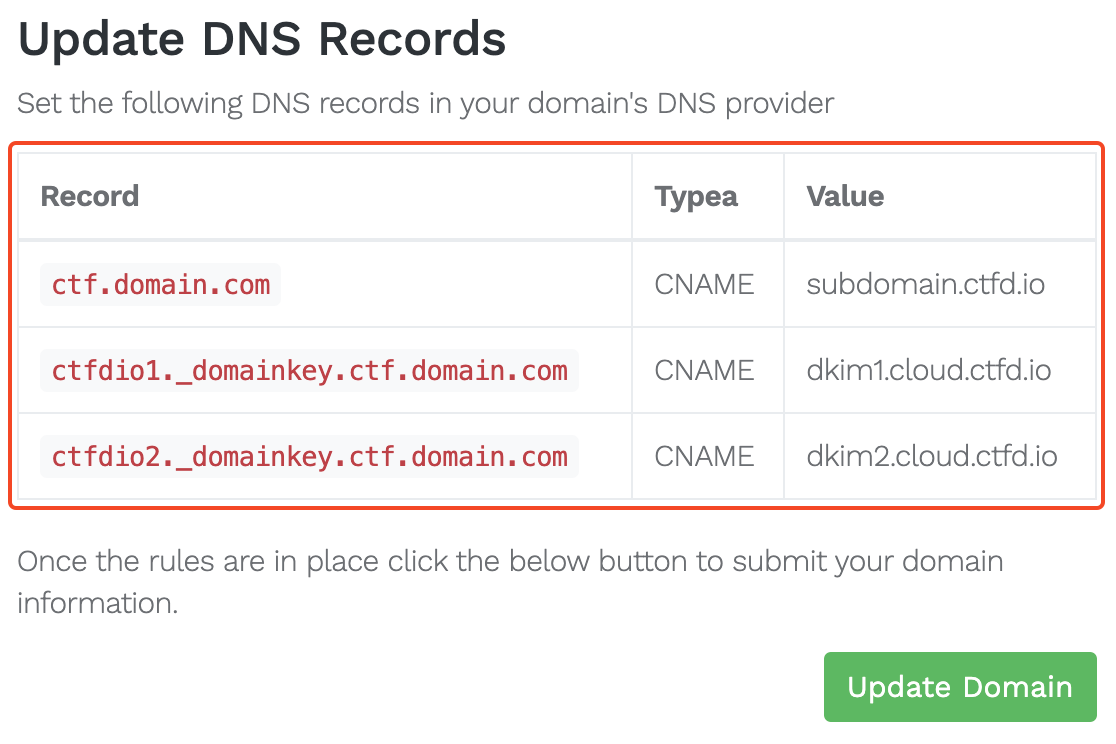 caution
cautionIf you are using Cloudflare as your DNS provider you should not enable the Cloudflare proxy (e.g. the orange cloud). Cloudflare proxying can cause hosted CTFd systems to have difficulties in provisioning SSL certificates and identifying user IP addresses.
Once you have configured the DNS records, click on the Update Domain button. Your DNS settings will be verified for correctness. The custom domain will not be set until all DNS settings are properly configured and active.
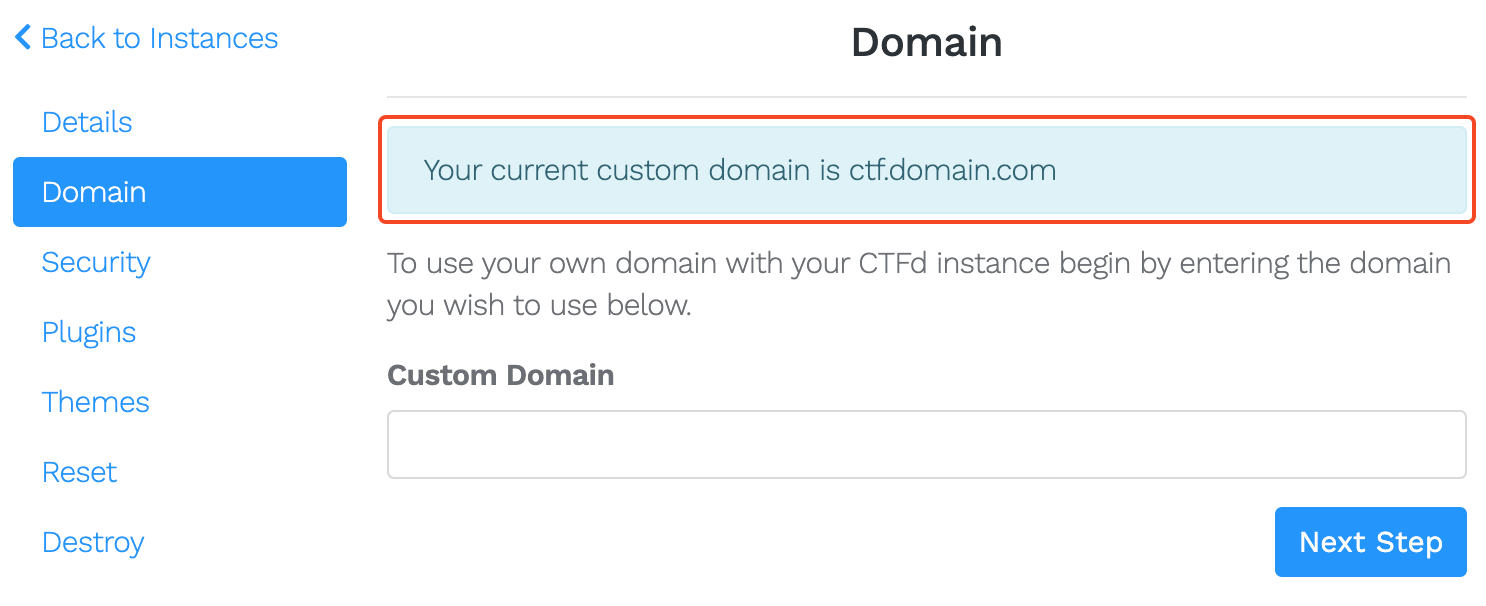
Once your domain is set, you can still access your CTFd instance through the
*.ctfd.iosubdomain. To remove your custom domain please contact us.