Uploading Custom Themes
Custom CTFd themes are uploaded and submitted through the CTFd Instance Management page. After submitting a theme, it will be reviewed before it can be used to ensure it meets guidelines and runs on the latest version of CTFd.
Once approved, an option to install the uploaded theme will appear. A theme that has been installed will be available for selection in the Admin Panel > Config > Theme section. Follow this tutorial on how to select and switch themes.
Uploading custom themes is only available in Professional and Enterprise Tiers.
Steps to Upload a Custom Theme
Login to your CTFd Cloud account at https://cloud.ctfd.io/admin.
Select the "gear" icon to navigate to the Instance Management page.
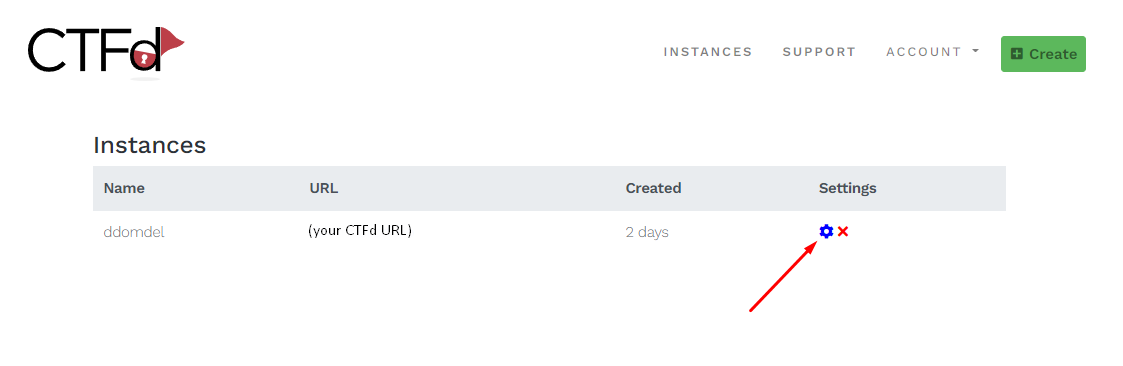
Select the Themes tab and click on "Choose File" to upload a Zip or compressed set of files of your theme.
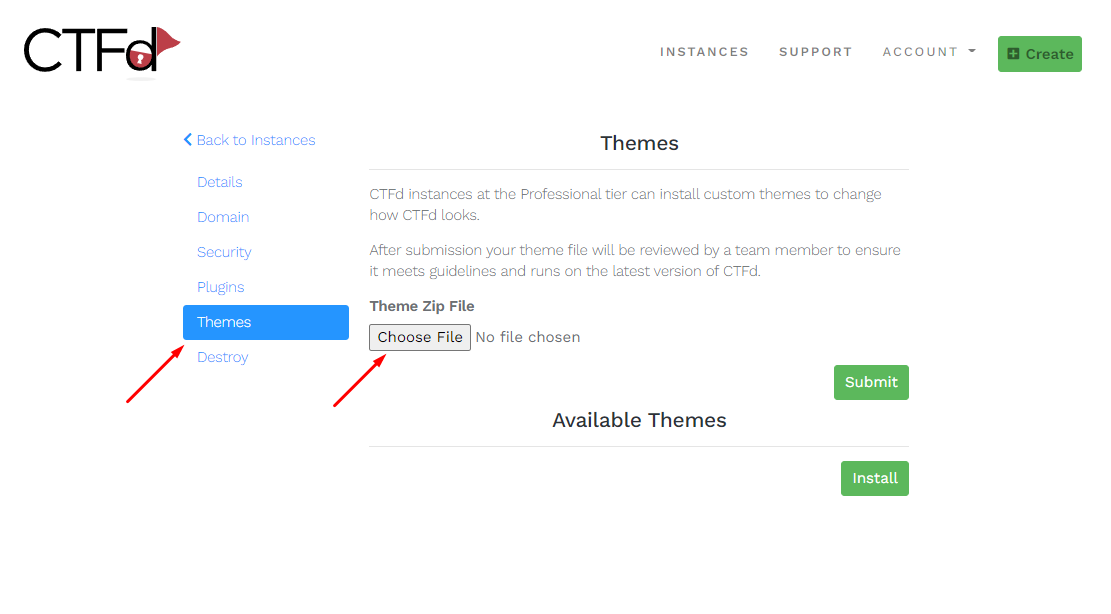
We highly recommend to Zip or compress your theme files and folders before uploading for faster uploads. Check out the following tutorials on how to Zip or compress files and folders according to your OS (operating system):
After uploading your theme, click Submit. Theme review typically takes around 1-3 days. You will be notified through email if your theme has been approved or not. You will also be informed about the necessary changes you need to make if it's rejected.
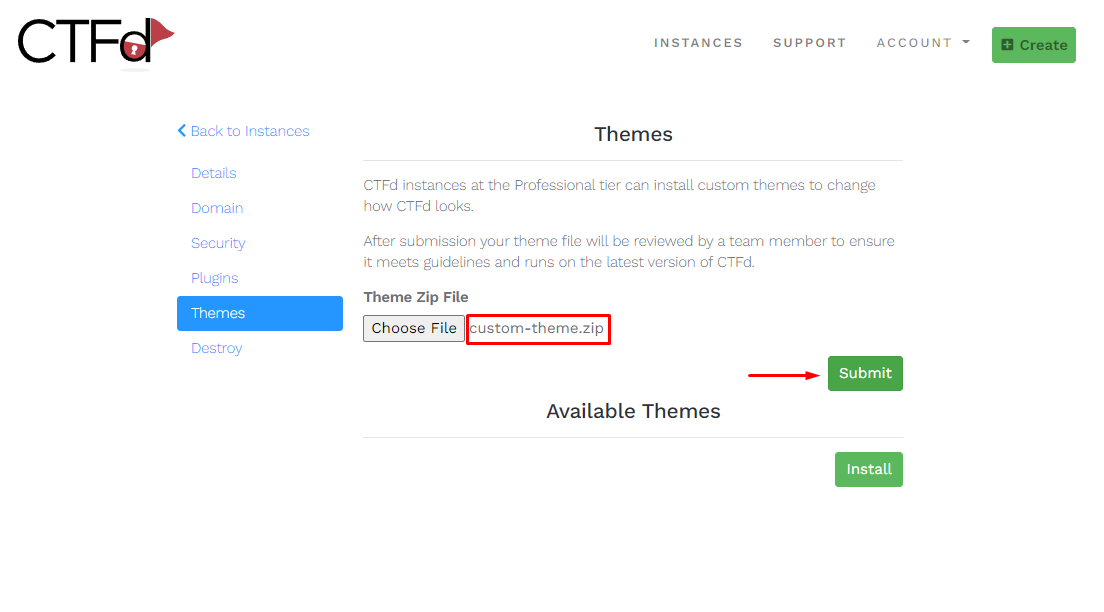
Once your theme is approved, you will see an option to install your theme. To do so, tick the checkbox and click Install.
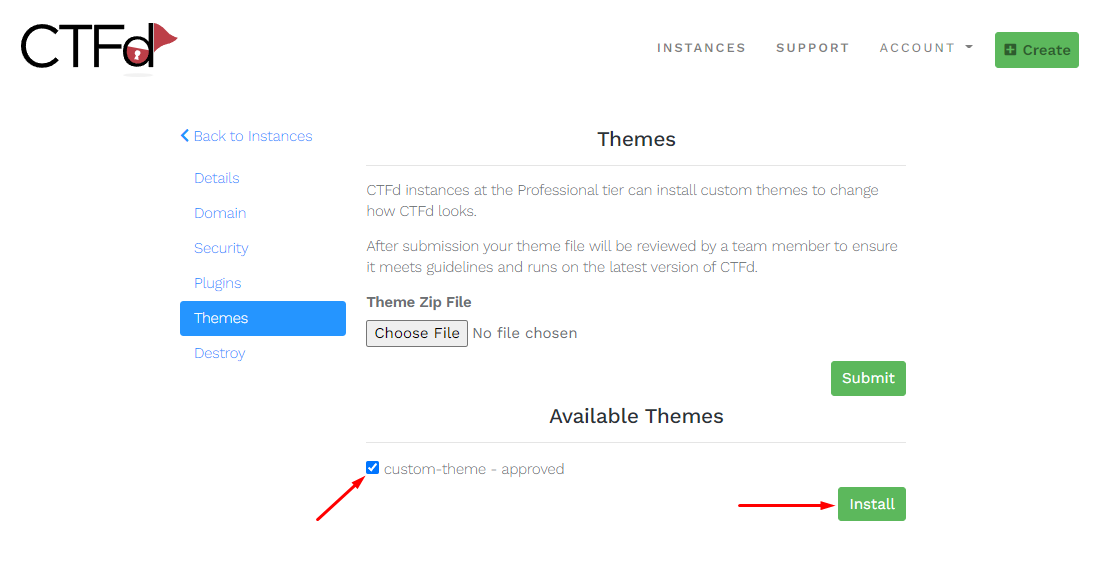
To switch to your installed theme, check out this tutorial on how to select and switch themes.
Take note that themes only apply to the User's side and not in the Admin side.